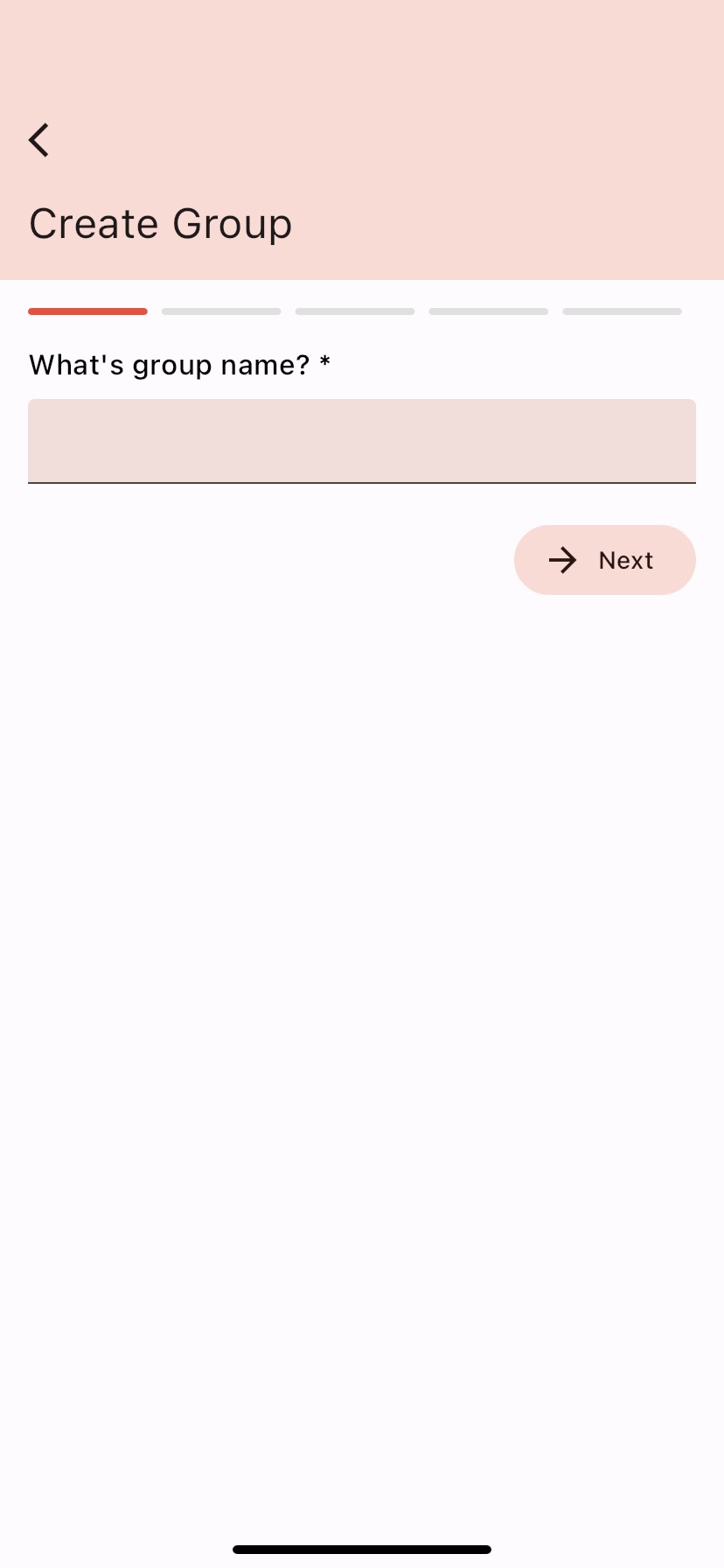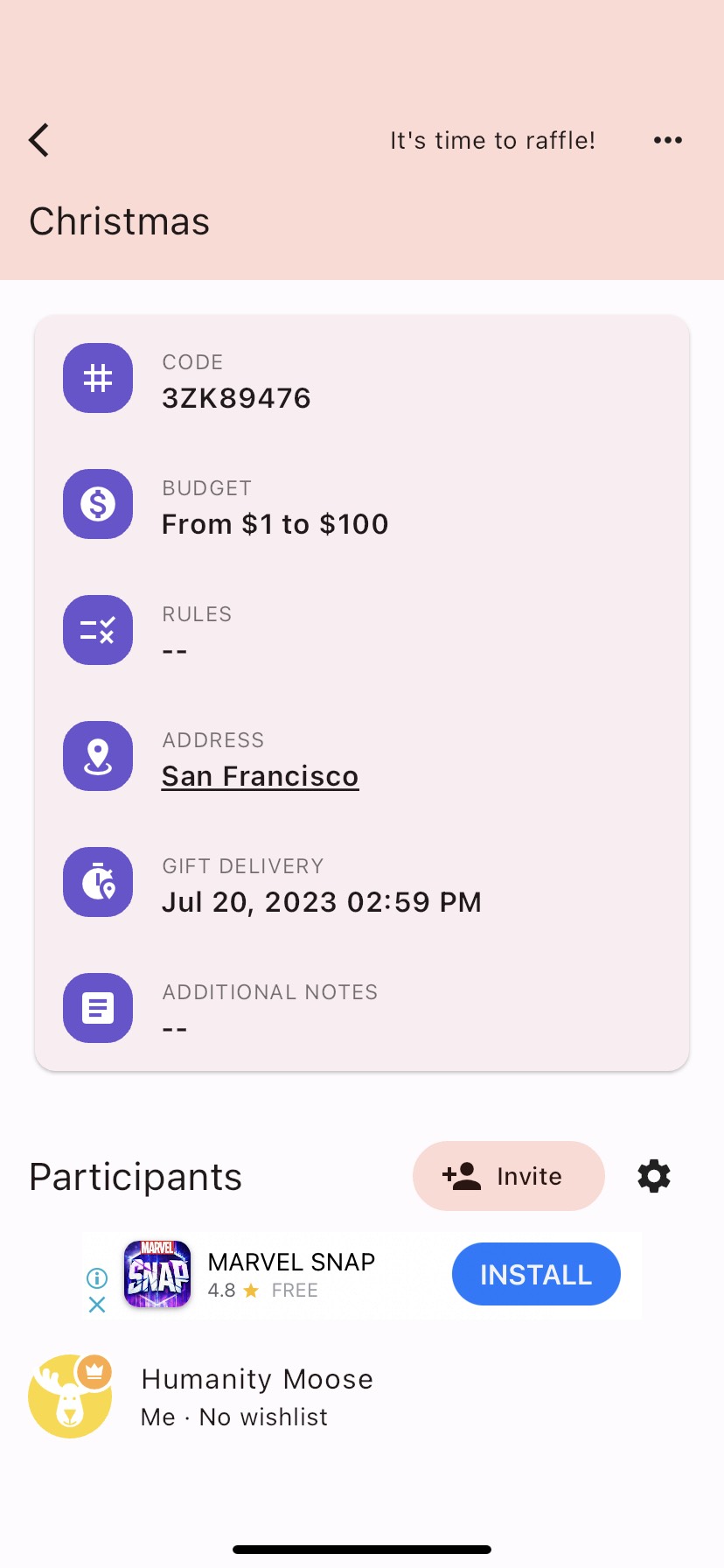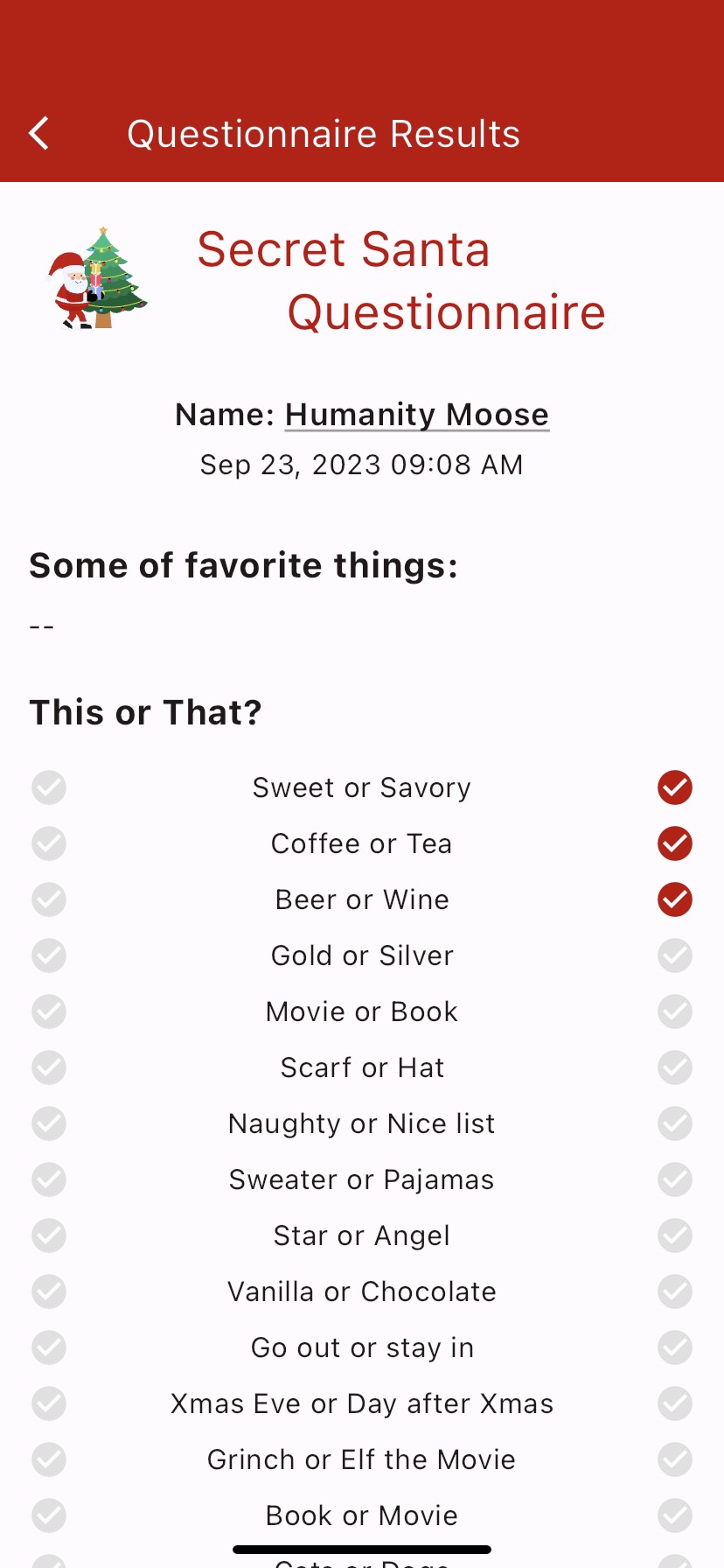Simplify the holidays, share the joy, and make every gift memorable with Secret Santa Pro!
Introducing Secret Santa Pro, the all-in-one solution for effortlessly organizing and managing your Christmas gift exchanges with friends and family. Say goodbye to the stress of traditional name-drawing methods and embrace the convenience and excitement of our innovative app.
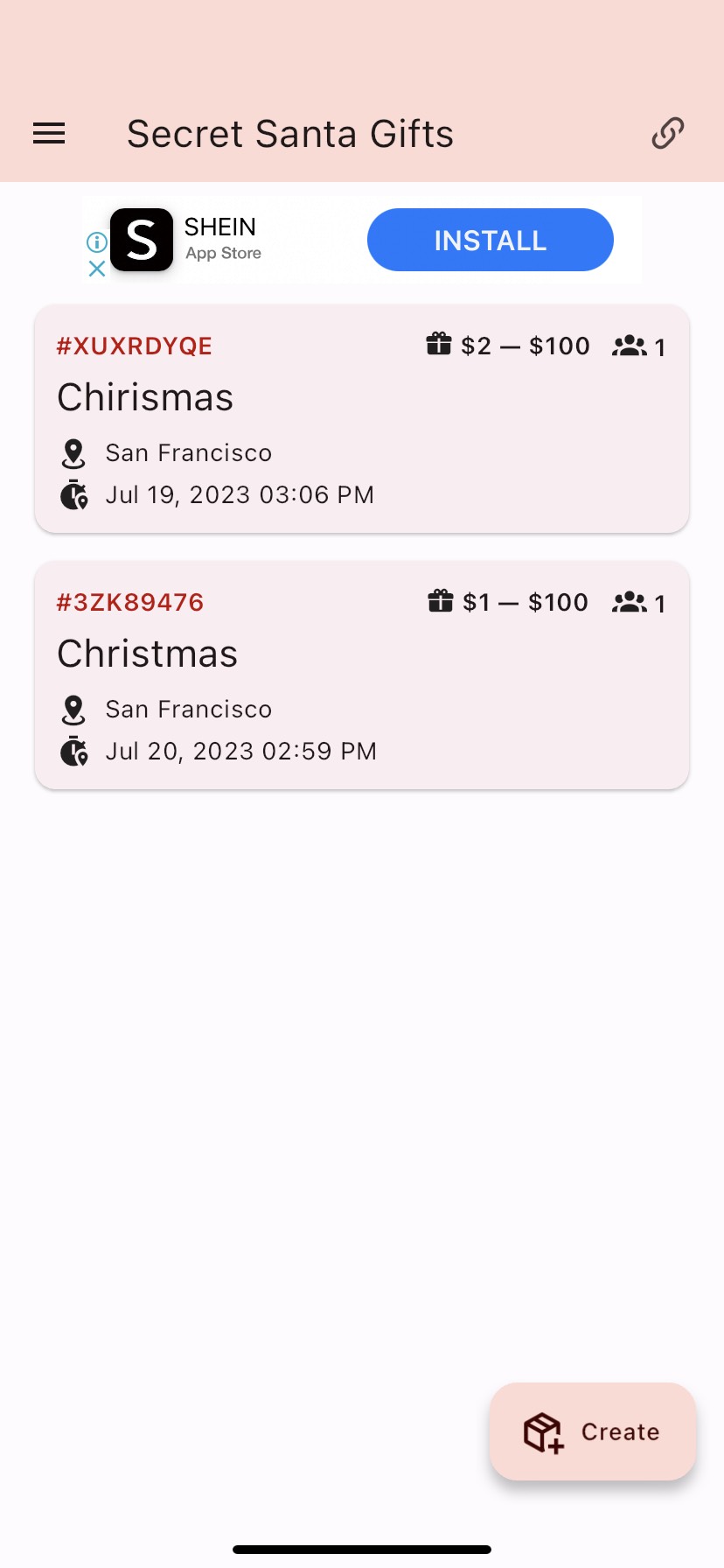

Elevate Your Gift Exchange with Secret Santa Pro!
Experience Seamless Holiday Planning: Set Up Groups, Invite Friends and Family, Generate Anonymous Pairings, Explore Gift Ideas, and Save Time and Effort.
Secret Santa Genius
Transform your holiday gift exchange into a joyful adventure. From creating groups to surprise pairings, our app makes every Secret Santa magical.
Effortless Group Setup
Create a gift exchange group in seconds. Set the date, budget, and special message to personalize your holiday exchange.
Seamless Participant Invites
Invite loved ones with ease. Share the unique group code or send email invitations for a hassle-free festive gathering.
Surprise Pairings
Experience the magic of anonymous pairings. Our app keeps the Secret Santa assignments completely anonymous, adding excitement to your holiday traditions.
Inspired Gift Ideas
Find the perfect gift effortlessly. Explore a world of creative gift ideas and make this holiday season truly memorable.
Effortless Organization
Simplify your holiday planning. Our app saves you time and ensures a fair and random distribution of gift assignments.
Joy of Giving
Embrace the spirit of giving. Create cherished memories with your loved ones this Christmas using our best online Secret Santa Generator.
Everyone become happier and more cheerful with Secret Santa
Cherished by holiday enthusiasts, Secret Santa hosts, and festive families alike. Explore the magic of Secret Santa Genius and see why it's the ultimate solution for joyful gift exchanges!
Frequently asked questions
If you have anything else you want to ask, reach out to us.
How do I create a group?
To begin, open the home app on your device. Next, locate the Create button within the app's interface. Click on this button to proceed. A new screen or form will appear where you can fill in all the necessary information. Make sure to provide all the required details accurately and completely. Once you have filled in the required information, you can proceed to the next step or finalize the creation process within the app.
What are the ways to join a group, either through QR code or invitation code?
To get started, open the home app on your device. Look for the Join button and click on it. From there, you have two options: you can either use the QR code scanner to scan a provided QR code or manually input the invitation code. Choose the method that suits you best to proceed with the joining process.
How do I add items to my wishlist?
To get started, click on the item you desire to select it. Then, locate the settings icon within the interface and click on it. From the settings menu that appears, look for an option like Wishlist Gifts and select it. This will take you to a new screen where you can add a new item. Look for a button labeled Fill Out or a similar option and click on it. A form will appear, where you can select the appropriate options or enter the necessary information for the item you want to add. Once you have filled out all the required details, confirm or save the item to add it to the wishlist.
What's the procedure for conducting a raffle?
Here are the steps for conducting a raffle: To begin, open the app and navigate to the detail section. From there, you can view the details of the group you are interested in. Check if the scheduled time for the group has arrived, ensuring that you don't miss any important updates or activities. Next, look for a button within the interface that features a gift icon. Click on this button to access the pay to shake feature. By clicking on it, you will be able to participate in or explore the functionality related to shaking or gifting within the app.
How can I exclude certain gifts from the exchange?
To exclude certain gifts, follow these steps: To get started, open the app and navigate to the detail section. Once there, view the details of the specific item or group you are interested in. Next, look for an icon representing settings within the interface and click on it. This will open the settings menu. From the settings menu, locate and select the option labeled Exclusion Gifts or a similar option. By choosing this option, you will be redirected to the Exclusion page.On the Exclusion page, you can manage and customize the exclusion settings for gifts or specific items according to your preferences. This allows you to specify any exclusions or restrictions for certain gifts or items within the app.
What are the steps to invite someone to join the group?
To join a group, follow these steps: To join a group, open the app and click on the Join button. From there, you can either scan the provided QR code or manually enter the invitation code to join the group. Finally, confirm your selection to join the desired group within the app.